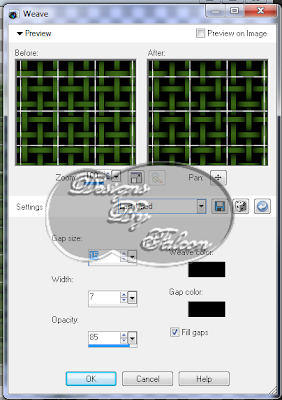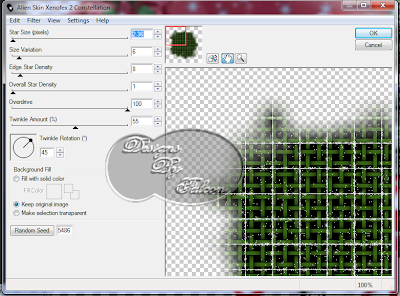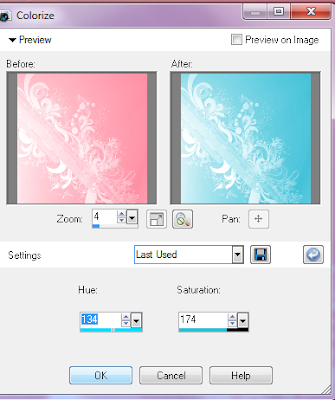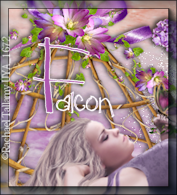Cheetah-Licious Xmas
My Tutorials are strictly my own creations,
if they resemble another it is purely coincidence.
This was written with the use of PSP X2.
You may create it any version of PSP.
Supplies Needed.
I am using the Scrap kit Cheetah-licious Christmas by Judith
.It is available at
Scrapz-N-Stuff.
I'm using the artwork of ©LIELMAN Currently available at
PFD.
Font of choice or the one I am using Tonight's the Night
Mask by Weescotlass wsl_84
Here.
Image is better to have larger to work with then we can crop and resize when completed.
Open 700 X 700transparent Image.
Open JF_Cheetah-licious Christmas_Frame_06 copy paste as new layer r
esize by 30% add drop shadow.Click inside with Magic wand Selections Modify Expand by 4.
Open JF_Cheetah-licious Christmas_Paper_02 copy paste as new layer resize 40% arrange over frame Selections Invert hit Delete, move below frame layer.
Open JF_Cheetah-licious Christmas_Element_68 copy paste below frame layer.
Open JF_Cheetah-licious Christmas_Element_37 copy paste below frame layer.
Resize 45% arrange on left add drop shadow.
Open JF_Cheetah-licious Christmas_Element_11 copy paste as new layer
resize 35% arrange on left of frame.Add drop shadow.
Open JF_Cheetah-licious Christmas_Element_10 copy paste as new laye
r resize 30% arrange above other ribbon. add drop shadow.
Open JF_Cheetah-licious Christmas_Element_51 copy paste as new layer
resize 25% arrange on top of frame at left. Add drop shadow.
Open JF_Cheetah-licious Christmas_element_66 copy paste as new layer
resize 20% arange at bottom of frame left corner add drop shadow.
Open JF_Cheetah-licious Christmas_Element_05 copy paste as new layer
resize 32% add drop shadow. Duplicate arrange on button.
Open JF_Cheetah-licious Christmas_Element_06 copy paste as new layer
resize 30% add drop shadow arrange in front of other flowers.
Open JF_Cheetah-licious Christmas_Element_46 copy paste as new layer
resize 7% add drop shadow arrange at bottom of button, see tag.
Open your tube copy paste as new layer resize if needed add drop shadow
arrange on layer to your liking.
Open JF_Cheetah-licious Christmas_Element_71 copy paste as new layer
resize 20% add drop shadow arrange on right of layer.
Open JF_Cheetah-licious Christmas_Element_41 copy paste as new layer
resize 25% arrange on layer to right add drop shadow.
Open JF_Cheetah-licious Christmas_Element_39 copy paste as new layer
resize 28% arrange on layer add drop shadow.
Open JF_Cheetah-licious Christmas_Element_42 copy paste as new layer
resize 30% arrange on layer add drop shadow.
Open JF_Cheetah-licious Christmas_Element_44 copy paste as new layer
resize 20% arrange on layer add drop shadow.
New layer open JF_Cheetah-licious Christmas_Paper_07 Effects Texture Effects
Weave using these settings
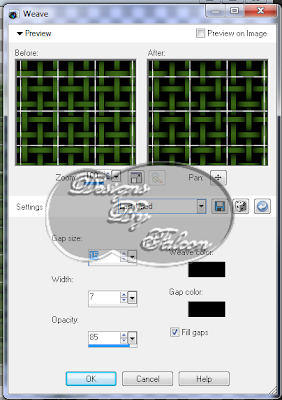
Apply mask to layer Merge merge group.
Select your Select tool using these settings

Outline the lines on the mask vertical and horizontal to do this keep
the shift key downwhen selecting each line.
When you have completed this we will duplicate the layer twice you now
3 mask layers. Rename them Maks 1-2-3.
Click on Mask 1 layer Effect-Plugins-Xfeno2 Constellation using these settings
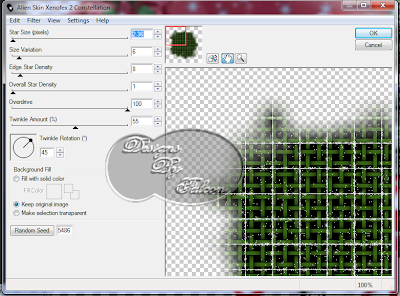
Click on Mask 2 layer repeat above this time hit the Random Button once.
Repeat again for Maks 3 layer.
Add your Artist © and your name.
I used BG:000000 Tonight's the Night 48 add drop shadow 2-2-50-5 white.
Eye Candy-Nature-I used Text 100 Light Dusting click Ok arrange name on layer.
This is only a guide and feel free to use any other element you wish.
Most of all have fun creating.
Animation Shop
Open your Animation shop select on your Propagate Paste button.Click back to Psp.
Close out your mask layers click on paper layer.Layers Merge Merge visible.Edit copy.
Click on Animation shop Edit-Paste-As New Animation.Minimize for now.
Click back to Psp closeout mask 1 open Mask 2 Edit Copy.
Click on AS click on mask1 Edit Past-After current frame.
Repeat this for Mask 3 layer.
Maximize your Merged layer Edit Copy. Click on frame 1 Edit Select All Edit
paste Into Selected Frame.Hold the button down when your happy
with placement let button go.
Remember the Undo key is your friend.
Resize if needed or crop.
Written and copyrighted to Maree (aka Falcon) December 2011.