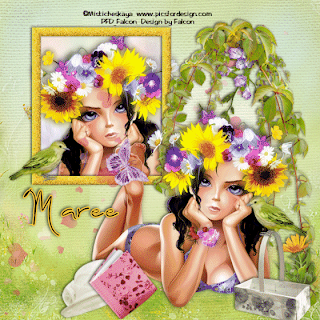For this Tutorial you will need.
A Tube of your choice I am using the awesome artwork of ©Verymany ,
which you must have a license to use you can get one at PFD.
* Please note that I purchased my tube from *
Elements and Papers are from a scrap kit called EMO_Crazy by Jane *JTs Design* you can purchase it Here.
Font: Halo Handletter.
Drop Shadow of choice.
Mask *Horseplays Pastures*, it's #HPP16 you can download it Here
Remember to Save Often!!!
Let's create
Open new image700 x700.
Select JTD_EC_Cluster resize 75% click inside frame with
Magic wand/selections/Modify/Expand by 8 copy paste close up tubes of choice.
Deselect move below frame. Change Blend Mode to Luminance (L) on tube layer.
Close out background layer/Layers/Merge/Merge group.
Select JTD_EC_Doodle2/move to right of layer/add drop shadow/duplicate/Image/Mirror.
Select JTD_EC_Tag1 resize 65% move below frame, add drop shadow.
Select JTD_EC_Bow8 position on loop on side of frame, add drop shadow/duplicate/Image/Mirror.
Select JTD_EC_Moon resize 85% move to top right of layer.
Add your main tube position on frame, add drop shadow.
Select JTD_EC_Rose1 resize 25% then using your Pick Tool position on right of frame.
Select JTD_EC_ Butterfly2 resize 30% position above ,rose add drop shadow.
Select JTD_EC_Hearts place on left of layer, add drop shadow.
Select JTD_EC_WordArt1 resize to fit on Tag1, position, add drop shadow.
New layer/select all/copy paste into selection JTD_EC_Paper20 apply mask/
merge/merge group/resize 85%.
New layer select all/copy paste into selection JTD_EC_Paper19/deselect/apply mask/merge/merge group.Adjust/Blur/Guassian blur-50.
Click on background layer I used background color from my tube
or select one of your own.
Add your Artist © and your name.If you wish to animate please continue.
This is only a guide and feel free to use any other element you wish.
Most of all have fun creating.
Animation.
Open Animation Shop then click back into Psp.
Edit/Copy special/copy merged, click into AS paste as new animation.
Repeat this again this time click the Random button/click into AS/ paste after current frame.
Repeat above again this will give you 3 frames. Check your animation, if happy save as a Gif.
Email me your creation and I will place it on my show off Blog Page.
Thank you for using my tutorial.
Written and copyrighted to Maree (aka Falcon) on 30th May 2011.
Any similarities to this tutorial are purely coincidental.